Ableton provides a free Live Pack containing three custom programs for M-Audio Axiom series keyboards. These programs contain mappings that allow you to control Live's transport, switch scenes, launch scenes, control volume, control instrument/effects parameters, trigger clips, and play impulse sounds with the Axioms drum pads.
This article offers tips for setup and usage and goes beyond the information in the Ableton Lesson by offering illustrations and examples. The article is specific to the Axiom 25 but owners of other Axiom 49 or 61 will also find this information helpful.
The article is rather long, read on, and feel free to comment with your own tips…
http://www.google-analytics.com/urchin.js
SETUP
This tutorial assumes you've already installed the Axiom Driver. On Windows XP, the Axiom series can be installed with two possible drivers, the Windows Class Driver and the Windows Multi-Client Driver. This article assumes your using the Multi-Client Driver.
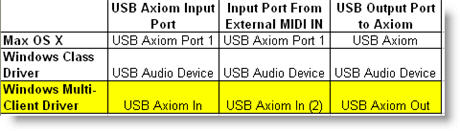
The advantage of using the Windows Multi-Client driver is that the MIDI IN on the back of the Axiom is passed through to the USB Axiom and (2) port allowing you to use the Axiom not only as a controller but as a MIDI interface for outboard MIDI gear.
Step 1: Download Axiom Live Pack
Ableton has posted tutorial Live Pack containing the programs we need – download it here. Open the ZIP file and extract AxiomTutorial.alp on to you hard disc.
Step 2: Install Live Pack
 Double-click on the AxiomTutorial.alp file. This will start Live and install the Live Pack.
Double-click on the AxiomTutorial.alp file. This will start Live and install the Live Pack.
Step 3: Configure Midi and Dump Programs to the Axiom
Caution: Backup your axiom prior to dumping patches using the Enigma Editor.
Inside of Live, go to menu "Optons->Preferences" and click the "MIDI Sync" tab. For Control surface, select "Axiom 25 Classic". Input should be set as shown in diagram below for Multi-Client driver.
Click the dump button next to the port for "USB Axiom 25" out. This will send a MIDI System Exclusive dump to the Axiom and write three new programs at locations 18, 19, 20. Each program provides different mappings explained in next section.
PROGRAM MAPPINGS
The following diagram offers a summary of the mappings for the three programs. Make sure you Axiom is set so Zone 1 and Groups A, B, and C are on (you can turn all three groups on by holding the "Zone/Group" button and pressing the "A","B","C" buttons simultaneously.
A printable version of this diagram is available in PDF form here.
Common Mappings
As you can see all three program three programs share the same mappings for transport buttons. The "<<" and ">>"buttons are used to navigate forward and back through scenes. The Loop button is used to launch the current scenes.
Program 20
Knobs = volume for channels 1-8
Pads = cell triggers for current scene
Program 19
Knobs= parameters 1-8 for selected device
Pads = cell triggers for current scene
Program 18
Knobs = volume for channels 1-8
Pads = Impulse
Axiom 49 & 61
The Axiom 49 and 61 have additional sliders and buttons. The sliders map to volume, the knobs to panning/parameters, and buttons control mute/record arm. Slider 9 is master volume.
PROGRAM SELECTION AND USAGE
Selecting and Jumping Between Programs:
To select a program, press the "Recall" Button then use the "+" or "-" key to navigate to the program of choice. There is no "enter" key and simply waiting for a second after your last key press will cause the program to be selected.
A quick way to jump up or down a program with only one button press is to use the "+" or "-". Note that the Axiom remembers the last parameter you were working with so this won't work unless the last action you took was recalling a program.
Changing "Banks" to Control Volume for Tracks 1-8, 9-16, 17-24…
For Programs 18 and 20, the knobs control volume (tracks 1-8 by default). The Global Midi Channel Parameter determines which "bank" of channels you are controlling Channel 1 = tracks 1-8, Channel 2 = 9-16, Channel 3 = 17-24…)
To set the Global Channel, press the "Recall" and "Program" buttons simultaneously, then use the "+" and "-" buttons to change the global channel. Just like with program selection, if the last parameter you selected was "Global Channel", then simply pressing the "+" and "-" buttons will bump the channel up or down.
Changing "Banks" to Launch Clips in 1-8, 9-16, 17-24…
For Programs 19 and 20, the pads launch clips in the current scene (1-8 by default). Just like with volume banks, the Global Midi Channel Parameter determines which bank you are controlling Channel 1 controls = cells 1-8, Channel 2 controls cells = 9-16, Channel 3 controls cells = 17-24…)
To set the global channel, press the "Recall" and "Program" buttons simultaneously, then use the "+" and "-" buttons to change the global channel. Just like with program selection, if the last parameter you selected was "Global Channel", then simply pressing the "+" and "-" buttons will bump the channel up or down.
EXAMPLES
Playing Impulse Drums with the Axiom Pads
- Recall Program 18 on the Axiom
- Insert an instance of an Impulse program into a MIDI track.
- Arm the track
- Pads now map to Impulse samples. See the illustration below to see what pad is mapped to what sample.

Adjusting Device Parameters
- Click the title bar of an Impulse device. The purple hand indicates this device is under MIDI control of your Axiom
- On your Axiom, recall Program 19
- The knobs are now tied to knobs in the Impulse. If you select the kick drum sample, then turn Knob B1 on your Axiom, you will be effecting the "Start" parameter
This same technique will apply to any device or effect that is under control of the Axiom.

Launch Scene 4
In the illustration below, scene 1 is selected. If we want to launch scene 4, use the button sequence shown.

Launch Clip 6 in Current Scene
The pads on Programs 19 and 20 trigger clips in the current scene. If are positioned on scene 4 and you want to launch clip 6, hit the corresponding pad as show below.

Launch Clip 10 in Current Scene
The pads on Programs 19 and 20 trigger clips in the current scene. To launch clip 10 in the current scene you need to perform a bank shift. Press "Recall" + "Program" buttons on the Axiom and use the "+" key to bump the Global MIDI channel to 2. The mapping of the pads now changes to 9-16 as shown in the diagram below.
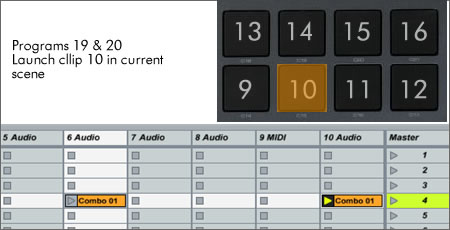
Recording Two Variations of a Bass Line on the Fly
In the previous two examples, I showed you how to use the pads to trigger existing clips. If you use the same technique in a track where there is no clip, but the track is armed, you will initiate recording for that clip. This is fantastic for building up tracks live. Here it is step by step.
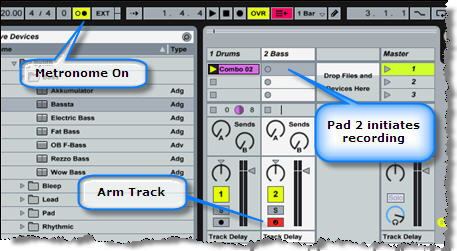
- Inserted a drum loop sample into track one as a rhythmic reference
- Drop a Simpler bass synth into a MIDI track
- Arm track 2
- Select Scene 1
- Set your quantization to "1 Bar"
- Hit pad 2 on your Axiom. This will kick off the recording for your first bass line
- When you reach the end of your phrase, hit Pad 2 again which turns this cell back into play mode.
- Hit ">>" on the Axiom which will take you to Scene 2
- Hit Pad 2 to start recording your second variation in Scene 2
As you can see, using the pads to trigger cells can allow you to improvise and maneuver quickly. One last tip would be to map the "Overdub" button in Live to a key on your computer keyboard so you can add even more control.
RELATED LINKS
Get a good deals on items mentioned in this article:
- M-Audio Axiom 25 25-Key USB MIDI Controller
- M-Audio Axiom 49 49-Key USB MIDI Controller
- M-Audio Axiom 61 61-Key USB MIDI Controller
- Ableton Live 6 Music Software
- Ableton Live 6 Upgrade from Version 5
IF YOU FOUND THIS ARTICLE HELPFUL
Articles like this one require quite a bit of time to put together. If you found this article helpful you can return the favor in various ways:
- Subscribe to this blog
- Link to this blog http://newecho.typepad.com/blog
- Consider a small donation (even a $1 is much appreciated!)

- Mark Mosher
www.modulatethis.com
www.markmoshermusic.com











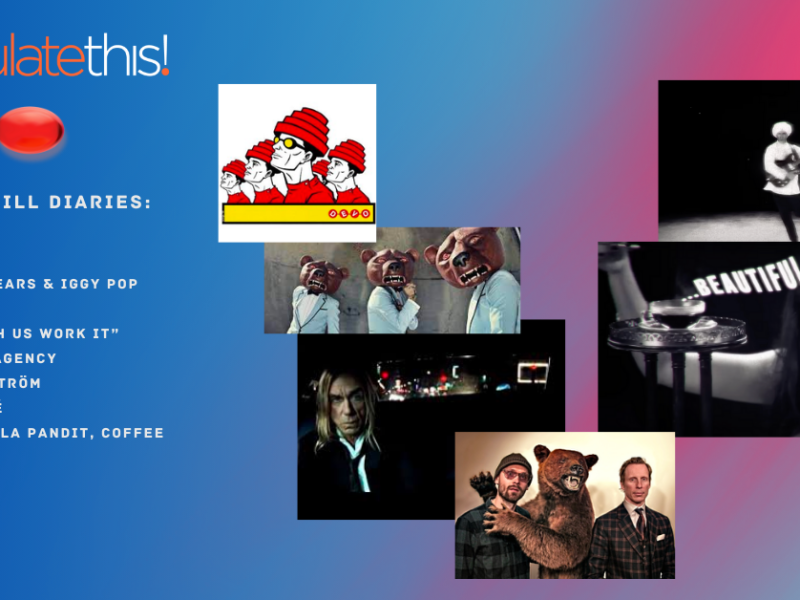











Leave a Comment